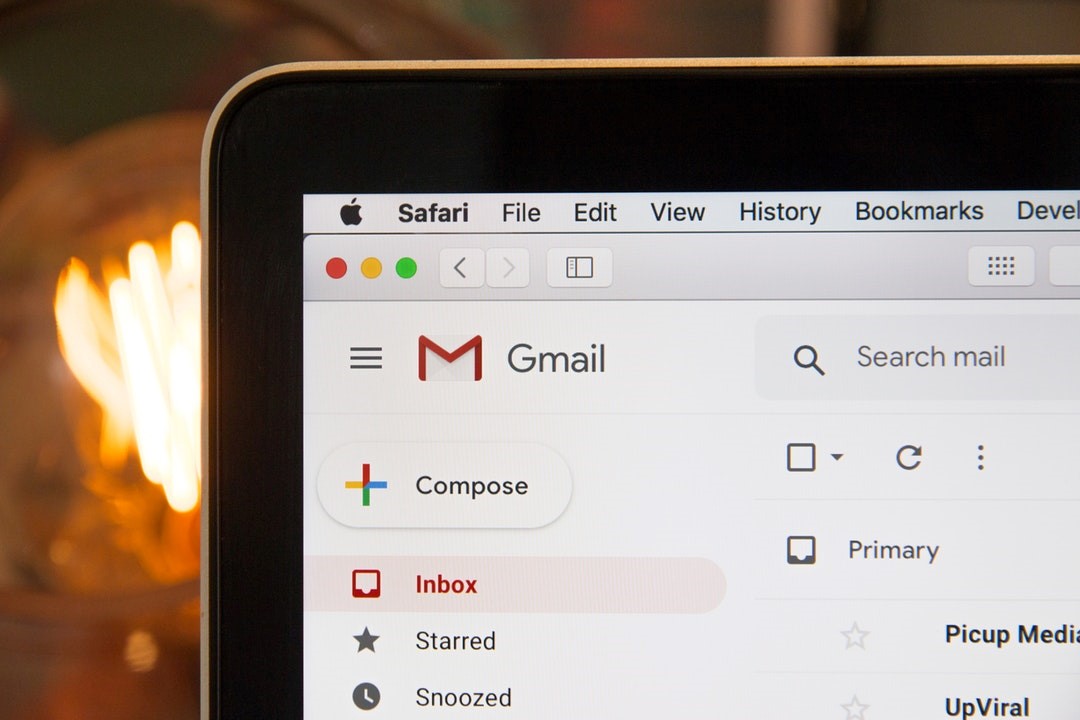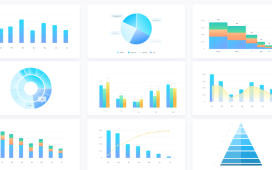1.5 billion people around the world use Gmail as their email provider. And with so many users, Gmail offers multiple functions and customizations to make the platform easy for anyone.
Still, not everyone is familiar with all that Gmail has to offer. Some of its best tips and tricks aren’t so obvious, unless you know where to look.
Here are some of the best Gmail features to make checking your email a little easier.
Unsend a Message
You may have noticed the option to unsend a message after you send it, but do you really know how this feature works?
Gmail allows you a small window of time where you can take back a message before it ever lands in the recipient’s inbox. For most, this window is around 30 seconds, but it depends on your unique settings.
Go to your settings page on Gmail, and find the “undo send” section. Here, you can choose between five, 10, 20, or 30 second-periods during which you can stop your email so you can go fix that typo or error.
Organize With Folders
If you’re guilty of losing emails in your inbox, use folders to keep everything organized.
You can create different folders with their own labels, making it easy to find all your important messages. Learn how it works with this article on Gmail move emails to folder.
Snooze Non-Urgent Emails
When checking your email, you likely notice which emails are top priority and which should be saved for later. But sometimes, this can make it harder to remember what you’ve already responded to and what still needs your attention.
One way to make sure you’re reminded of an email is to snooze it. Hover over an email line in your inbox, and click the clock icon. Then you can choose an exact date and time that you want to re-receive the email in your inbox, bumping it back up to the top and ensuring that it doesn’t get buried and forgotten.
Schedule an Email to Send
Sometimes, you need your email to be sent at a later time or date, such as to remind someone of an appointment the day before it happens or when a client is located in a different time zone.
In those cases, you can schedule your email to send on its own. Compose the email with the sender’s email address included, but don’t hit the “send” button once you’re done. Instead, click the small arrow next to it, which will guide you through scheduling it to send whenever you want.
Add Security to Your Emails
A common feature across several apps is having content or messages be time-sensitive. After a certain amount of time, the content disappears. Gmail has its own version with the confidential mode option.
This little-known feature gives an expiration date to your email. At that time, it disappears, preventing the recipient from being able to save, copy, or forward it to anyone else.
You can also add a passcode when using confidential mode so that only the intended recipient can see it. Confidential mode is the best and easiest way to add an extra layer of security to your private emails.
Use Templates
If you’re tired of retyping the same words over and over, you can create templates that save you loads of time. With these templates, the bulk of your email is already written, and you can make minor edits as needed. You can also add canned responses to help you streamline your responses to common questions and inquiries.
To enable templates, head to your Gmail settings and go to “advanced.” From there, you can find the “templates” section where you can write up to 50 email templates.
Improve Your Writing
Checking and responding to emails can be one of the most tedious work tasks, and it can be difficult to find the right words when you’re half awake at your desk.
To help you keep your writing sharp and professional, use the smart compose feature so that you’re never at a loss for words. You can enable this feature in your settings.
With smart compose enabled, Gmail will provide predictive text to help you finish your sentences. It also remembers which words and phrases you use often and will recommend these so you sound authentic each time.
And if you struggle with spelling, don’t overlook Gmail’s spellcheck function. After you’ve written your email, find the three vertical dots next to the trashcan icon. Click the dots and go to “check spelling” to make sure you don’t have any spelling mistakes.
Share Your Account With Another User
If you have an assistant or you’re managing a shared business Gmail account, it can be useful to grant another user access. Gmail makes it easy to do this, without confusing which emails you’ve opened and which another user has opened.
Go to your settings page, followed by “accounts and import.” Then, you can grant access to others, giving them the ability to read and send emails on your behalf. You can also select to have messages left as unread until you’ve read them, even if another user has already opened them.
Essential Gmail Tips and Tricks to Try
Gmail is one of the most popular email providers in the world, but many people still don’t know all its features. Start utilizing your Gmail account better with these useful tips and tricks.
Get more tech advice and how-tos in our latest technology articles!